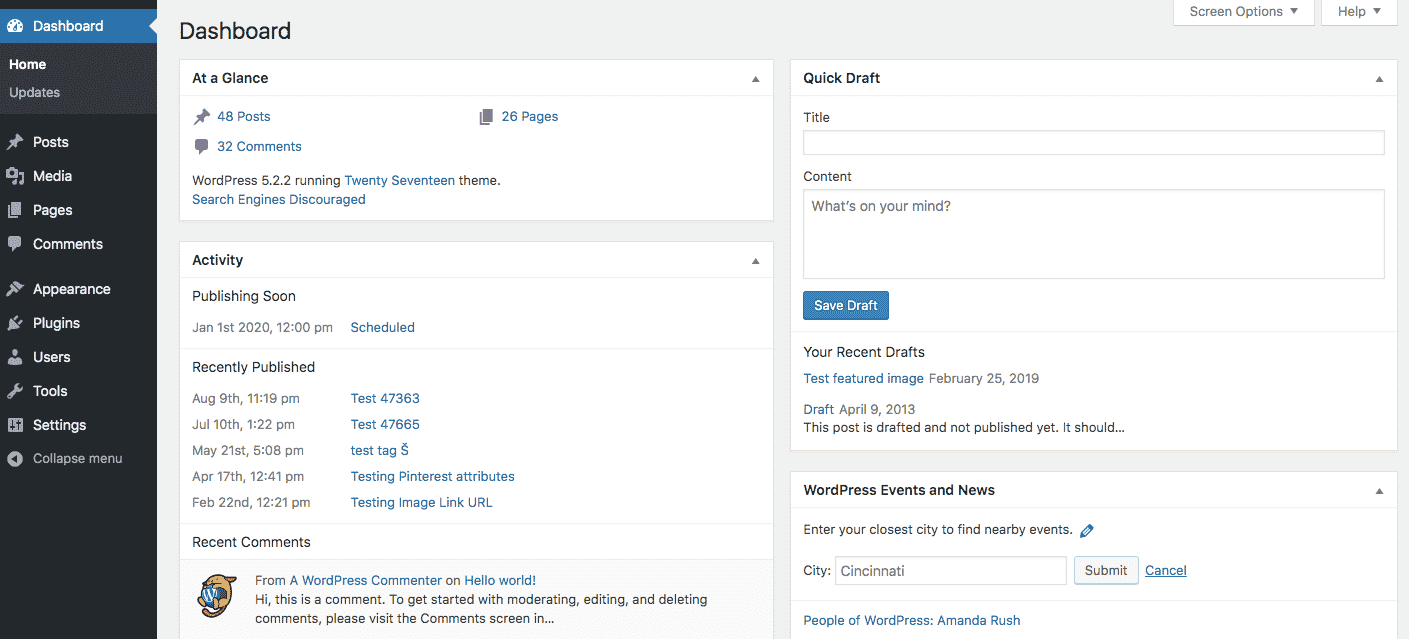WordPress powers a significant slice of the Internet. Why? Because it is a website-building platform that is powerful, versatile, and easy to use. If you have never used WordPress, though, and are new to the world of building sites, you may feel a bit overwhelmed. That is why we have come up with the top tips for WordPress beginners or those that are new to the content management system (CMS) so you can start developing your site like a pro.
Advice for WordPress Content Management
While the tips below may seem like they are only for beginning content managers and WordPress developers, the truth is, every web developer can benefit from the advice, even if you just use the suggestions below as a sort of checklist. With that in mind, here are some tips for WordPress CMS users.
Find the Right Website Hosting for Your WordPress
When you want to build and publish a website using WordPress, you will need hosting to make it go live. But beyond making your site live, hosting also offers the benefits of ensuring your site’s performance is up to snuff in terms of speed, handling traffic, combating crashes, etc., so you do not experience downtime that can negatively impact your brand.
If you have never purchased hosting before, you may feel confused as to what to look for. For starters, aim for a hosting plan that is WordPress-specific. Doing so will make your setup a lot easier and more stress-free. What is the top hosting provider for the WordPress platform? Some would say it is Bluehost since WordPress recommends it.
For a starting price of $2.95 per month, Bluehost will give you a free domain name for your first year so you can cut your costs a bit, while also offering 24/7 support, among other benefits.
Preview Themes Until You Find the Right Fit
With hosting out of the way, you have to start thinking about what you want your site to look like. That is where your WordPress theme will come into play, as it serves as the foundation for your site’s design.
To make your theme-choosing experience as hassle-free as possible, avoid time-consuming trial and error by watching theme demos. They will show you what the theme looks like and how it operates so you can see if it fits your needs before committing.
Take your time when completing this step. With over 8,000 free themes, WordPress’ robust library is sure to have plenty of options that catch your eye. Some will be customizable as well, so you can tweak them to your liking.
Do not just pay attention to a theme’s appearance, either. Read reviews, and make sure it is mobile-responsive, or you will run into problems later on. Also, know that a theme with tons of bells and whistles may be appealing, but it can also cause site performance issues.
Lastly, depending on your site’s purpose, you may want to invest in a premium theme that suits your needs more than the free options.
Read: Best WordPress Themes.
Add Google Analytics to Your WordPress Website
When first creating your WordPress site, you may focus most on getting the look right and ensuring you have plenty of captivating content. But once you start to progress through the site-building and owning process, you will want to focus more on how it is performing so you can make the necessary tweaks to increase its popularity.
You can do this by installing Google Analytics. It is a popular tool that can track performance, record data, and show how visitors interact with your site. A plugin like MonsterInsights can help you with the installation process, and once finished, you will be able to see all of your data through your WordPress dashboard.
Optimize Your WordPress Security
How can you ensure your WordPress site is as secure as possible? Besides performing regular updates, which we will discuss in a bit, do the following:
- Get an SSL certificate that will encrypt information that passes through your site. It will make visitors feel secure, and Google likes it. You can get SSL via Bluehost or other hosting providers.
- Back up your site regularly with a plugin like UpdraftPlus, just in case something ever goes wrong. Some hosting providers will also do it for free, depending on the plan you pick.
- Install a reliable security plugin that can protect your site with scanners, firewalls, etc. WordFence is one that many WordPress users turn to.
Read: Best WordPress Security Tips.
Optimize WordPress SEO
What good is it to have a beautiful, fully functioning site if nobody can see it? That is where search engine optimization (SEO) comes into play, as it can help you rank high in the search results, so you are more visible.
Unfortunately, SEO can be a bit complicated for beginners, so install a plugin unless you want to hire someone to handle it for you. Although there are various WordPress SEO plugins, installing Yoast SEO may be your best bet. It is the top WordPress plugin of its kind and has over five million active installations, so you know it must be doing something right.
What can an SEO plugin like Yoast do for you? It can ensure your site’s content is relevant and findable, so you can attract more visitors and move up those search engine results pages.
Read: Top WordPress SEO Plugins.
Be Picky with Your WordPress Plugins
WordPress has over 58,000 plugins that can extend the functionality of your website. For instance, you can add plugins to give your site a live chat feature, contact forms, and more. While that sounds great, here is the issue with plugins: They can slow down your site while also compromising its security. As such, be selective with your plugins and only install the necessary ones. And before installing them, read reviews to ensure they perform correctly and are secure.
Read: Best WordPress Plugins for Developers.
Check for WordPress Updates Regularly
How can you ensure your site is up to date and not vulnerable to hackers? By checking for updates regularly to install them and avoid all of the issues that come with an outdated website.
You can see new updates via your WordPress dashboard. Hit “Update now” to get the newest versions of your themes, plugins, or WordPress itself, and you should be good to go. Before and after you update, backup your site to play it safe.
Boost Site Speed by Compressing Media
There is nothing worse than a site that looks great but performs slow. A fast site can improve your user experience and keep you from frustrating visitors. Plus, search engines place a premium on site speed.
How can you boost your speed without making a ton of sacrifices? Compress your images and videos to reduce their file size. To complete this task with ease, use a compression tool like Kraken.io or ImageResize.
Add Titles and Alt Text to Your Images
Your visitors can see your site’s images, but Google can not. That is why it is essential to add titles and alt text to your images so you can boost your SEO by telling Google what they are all about.
Your image title and alt text do not have to be lengthy. Just make sure they are descriptive and tell Google what the image reveals, with keywords, if possible. Pretend that the image won’t load. A visitor could still figure out what is supposed to be there with the proper title and alt text.
Avoid Clutter
Have you ever visited a site that caused sensory overload with all of its banners, ads, and widgets? If so, you probably hesitated to revisit it, as such clutter produces an unpleasant user experience.
To avoid this issue, take a close look at your pages. Are the sidebar and footer overloaded with unnecessary widgets? Then get rid of them.
Use the Correct Permalinks on WordPress
Permalinks are permanent links on your WordPress site, such as those for its main address, individual blog posts, etc. While WordPress creates permalinks automatically, you should tweak yours, so they are more SEO-friendly.
To do so, visit your WordPress dashboard’s Settings section. Pick Permalinks, then use the Post Name setting to boost your SEO.
Monitor Your Comments (or turn them off)
Comments sections are a great way to generate engagement that can lead to a full-fledged community of visitors who keep coming back to interact. However, some comments sections can get flooded with spam or other nastiness that you’ll want to avoid.
To keep your comments sections under control, use the WordPress admin. Go to the Discussion section under Settings, and moderate the comments to your liking.