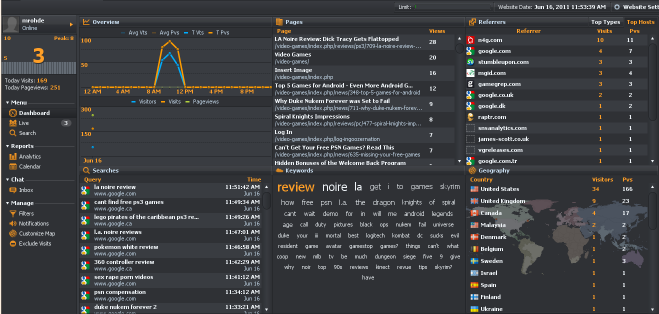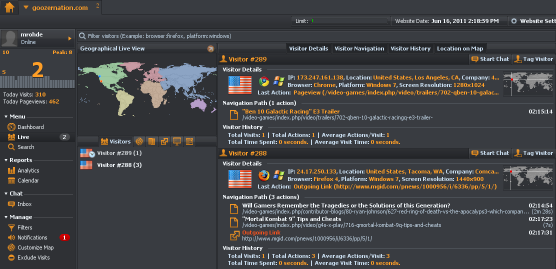In several of my articles, amongst the discussion of website coding for HTML5 and CSS3, I’ve referred to the importance of checking your website analytics for the purpose of optimizing your site. For example, when adding social networking buttons to your pages, your analytics console can help guide you as to which sites are bringing you the most visitors or no visitors at all. That way, you can determine which social site buttons to add or not add to your site.
In the past, I’ve always relied on Google Analytics as my go-to tool. I’ve used and recommended Google Analytics most of all because it is free and feature rich. However, there’s a relatively new player in town, and it compliments Google Analytics in a very positive way.
Woopra is still in beta, but after I spent a few hours testing it, their analytics tool appears to work as advertised. Plus, they have testimonials from Mashable and ReadWriteWeb, which adds to their validity. It is very likely that Woopra will become a must-have tool that I will use throughout the day as I’m watching visitors interact with my site. You see, Woopra boasts live data, and provides analytics as it happens. That’s something Google Analytics does not offer. In fact, Google still states that their data may take up to 24 hours to display accurate information. That’s why, over the past few years, I’ve trained myself to only look at yesterday’s data, and not look at what is happening at the current moment. The thing is, the internet isn’t about what happened yesterday, it’s more about what is happening right now.
It’s the live information that makes Woopra such a powerful tool. The screenshot shows the dashboard view from the desktop application (you can view your data from both the Woopra web site and from your desktop). You can see how many visitors you currently have on your site and then from the dashboard you can see all of the related details: the number of people currently on the site, a graph depicting the number of visitors through the day, the search terms that land people on your site, the pages that are being viewed, the referring sites and the country the visitor is in.
From the dashboard, you can dig deeper. The most fascinating aspect of Woopra, and the part that I’ve been transfixed on all day long, is the Live Visitor view. From here, you can see the visitor’s IP address, browser information, their last action, the referrer, and what is most intriguing is their navigation path. You can sit there and watch as they navigate from the home page, to a menu item, to an article and then if they click an outgoing link or not. So, if you have a commerce site, and you want to know where you lose a customer, watching a visitor’s behavior unfold in front of you is priceless information. Or, on the other hand, if you’re like me and have an affiliate account with Amazon, the end goal is for a visitor to click on a link that takes them to Amazon. Each time I see a visitor click an outgoing link to Amazon, I think to myself, that’s another potential sale.
Of course, you need to get work done and can’t sit there and stare at Woopra all day long. Thankfully, Woopra offers a desktop notification tool. I’ve currently got my notifications set up to alert me each time a visitor clicks an outgoing link. I love it every time it pops up. Of course, I would like to see it pop up more often, but there’s the challenge in building a better web site. The notification feature is rich with options and I’m sure you could find a setting to suit your needs.
For testing purposes, or to give Woopra a test drive, there is a free version. They also have more features available at different cost levels to meet your specific needs.
As for installing Woopra, it couldn’t be easier. They provide the code for the do-it-yourself crowd:
<!– Start of Woopra Code –>
<script type=”text/javascript”>
var woo_settings = {idle_timeout:’300000′, domain:’yourdomain’};
(function(){
var wsc = document.createElement(‘script’);
wsc.src = document.location.protocol+’//static.woopra.com/js/woopra.js’;
wsc.type = ‘text/javascript’;
wsc.async = true;
var ssc = document.getElementsByTagName(‘script’)[0];
ssc.parentNode.insertBefore(wsc, ssc);
})();
</script>
<!– End of Woopra Code –>
You can also set the amount of idle time it takes before Woopra considers a visitor has left your site.
If you use WordPress, Joomla, vBulletin, Drupal or any other type of CMS, Woopra provides a plug in for over 24 different types of systems. All you have to do is choose your CMS from the list, then they provide a plug in for you to download, install, and enable and BOOM, it’s working. It’s as easy as that.
Finding how to install the desktop client can be a bit tricky. Especially if you download the plug in and then leave the installation page. If you’re like me and you have trouble finding the download page for the desktop client it is here.
Have fun watching the data pour in.