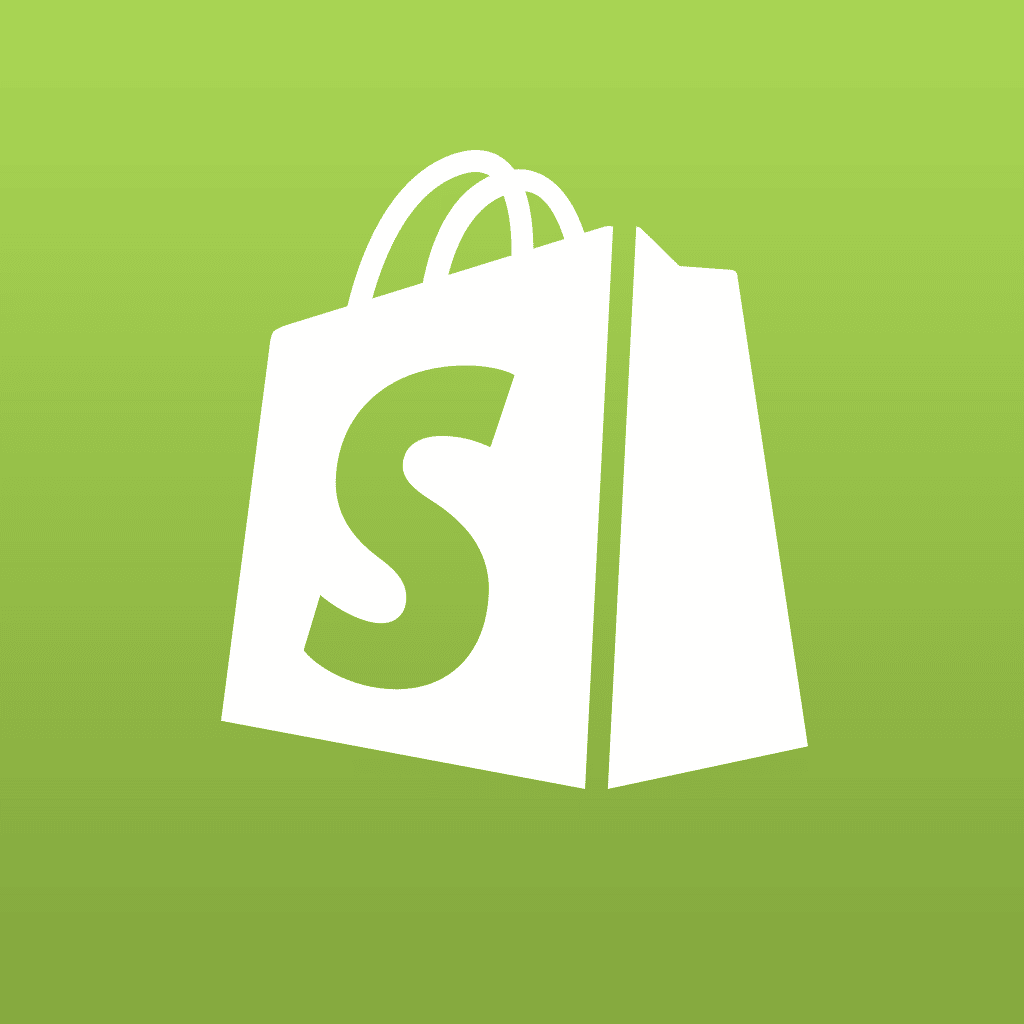Last year I had the pleasure of reviewing the vBulletin Publishing Suite 4.0 CMS right before it was officially released to the public. After working with it over the last year, I have some tips that will save you time and effort, including removing default sections and adding new widgets!
Removing Default Data and Sections
After installing vBulletin Publishing Suite 4.0, the developer is presented with the default home page, complete with sample data (if you have chosen that option during installation). You will likely want to either change the names of the various sections that are installed, or you will want to delete them from your site, and start fresh.
Although it may seem to be something that should be obvious, removing Sections is not as straightforward as you may imagine. First you need to login to your Admin Control Panel (which is usually located at /yourforum/admincp/), and then open up the vBulletin CMS section. In that section, you will need to select Section Manager. That will show you the sections on your site, which will include the default sections placed there during installation, as shown here:

You may notice that there is only one section with a delete icon (that’s the little red icon with the minus sign) available. The reason for that is because that is the only section with no content (as shown in the Content section in the right in the image). Removing it is as easy as clicking the delete icon. Removing the other sections simply involves going into the Content Manager, also available through the vBulletin CMS section of the Admin CP. From there you can select the content in that section (which is still the sample data unless you have added new content to that section). Once you have removed the content, you can delete those sections as well.
If you want to add new widgets to the home page of a vBulletin Publishing Suite site, such as RSS feeds, a box that shows the latest activity on the site, or the latest articles, blogs, threads, announcements or even a tidbit of HTML or PHP, you do it by adding a new Widget to the site, or by moving one that is already available. Go to the vBulletin CMS section of the Admin CP, and then click on Widgets. From there select Add New Widget, which will enable you to select a specific Widget Type, as shown here:

As shown, you can select from the available types of widgets, from Calendars, to Polls, to RSS feeds, to Static HTML, which is what you will want if you want to add links to other sites, Paypal buttons and more. You will need to add a title, and a description if you wish, and save the new widget. You will then be taken back to the widget screen, which will show all of the installed widgets. To add the actual HTML code to your widget, you will click the Configure link to the right of the new widget. It will allow you to enter the HTML code and/or text, and save it. Once you have done so, you will need to select Layout Manager from the vBulletin CMS section of the Admin CP, as shown here:

Since we will be adding our new widget to the Video section, we will click the Go button to the right of the Edit dropdown, and we will be presented with the following view:

You will then click on the new widget, aptly named New Widget, and click the right arrow to the right of the Widgets selection area. It will appear in the layout, and you can then drag-and-drop it wherever you wish. In our example I dragged it to the right of the Primary Content section, as shown here:

Conclusion
As you can see, some of the tasks associated with the vBulletin Publishing Suite 4.0 are not overly apparent when you begin using the CMS, but with a bit of experience, all things are possible. If you have some tips of your own, please leave a comment below so we can share them with others!