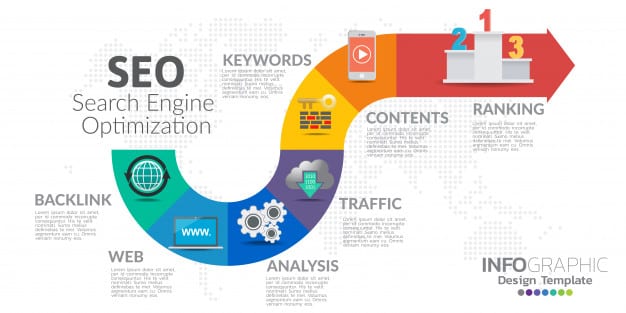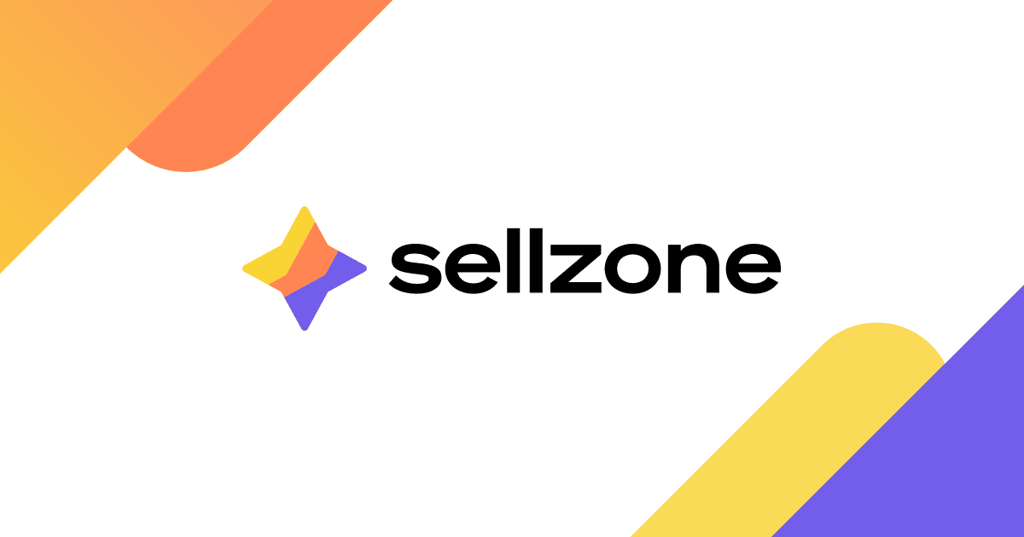In this article we’re going to have look at the Rapid SEO Tool. As many of you know, SEO (search engine optimization” is the process of improving the visibility of a web page or website and making it more attractive to the search engines. As your web page/website climbs in the rankings, you’ll receive more traffic.

The thing to consider is that when it comes to web users more than 90% will only visit sites based on the results they find on page one of their search. To get these results you would have to hire a company to do the SEO work for you or do it on your own.
If you’ve never done keyword research before, or you’re familiar with it but don’t have it down to a science, there’s a link on the Rapid SEO Tool interface to a tutorial which gives you an overview of how keywords work. Still, there’s more to the subject than that, which is the subject of the next section.
Keyword Research
Before using the Rapid SEO Tool you need to learn how to do keyword research. One approach is to use a purchased product like <a href=”http://www.marketsamurai.com/” target=”_blank”>Market Samurai</a>. This is my program of choice and it gives excellent results. The other way is to make use of free tools and the one I recommend is the <a href=”https://adwords.google.com/o/Targeting/Explorer?__c=1000000000&__u=1000000000&ideaRequestType=KEYWORD_IDEAS” target=”_blank”>Google Keyword Tool</a>.
As for keyword research, there are several ways you can search. These methods are: Broad Match, Phrase Match, Exact Match and Long Tail Keywords. For the purposes of working with the Rapid SEO Tool, they recommend staying away from keywords that are too broad. To elaborate, I’ll explain how each keyword works
1. Broad Match: This keyword combination uses all the words in the search. If you search for the keyword: “golf bags” (without the quotation marks) on Google, you get 8,450,000 results, which is huge. This is because the search is for both “golf” and “bags.”
2. Phrase Match: When you use this method, your results match the exact phrase. Here’s how it works. You add quotation marks around your keyword, like this: “golf bags” In this case, the result comes back with 1,460,000 matches. This is still quite substantial but, as you can see, we are narrowing things down.
3. Exact Match: This keyword combination is for searches that are for that phrase only and as written, without any other words in the search. Here is how you would use it in a search: [golf bags]. In this case, we received roughly 8,450,000 results, which is too much. Sometimes this search gives you the exact opposite of what you would expect.
4. Long Tail Keywords: This is where you can really drill down and get specific. you can refine this search further by using a phrase match for the keyword: “bagboy golf bags” which returns 16,200 results.
To go further, you can use a phrase match for the keyword: “bagboy revolver golf bags” This search turned up only four results. If you want to be specific with your audience, you can do but there’s a down side, not much traffic, so it’s wise to test out many keyword combinations. This is where the Google Keyword Tool will help you, because it will give you alternate search terms to test.
Additional Keyword Notes
• Only use one or two keyword phrases per web page
• The keywords should be relevant to the page content
• Don’t use popular keyword combinations such as “digital cameras.” That will return a lot of hits but it’s not specific enough. Instead, use combinations such as “used digital cameras” or “pentax digital cameras.” This will give you a better result.
• Once you have a list of keywords, you need to test them out with the Rapid SEO Tools Analyzer and see if you can get better results.
Once you’ve taken the steps above, you’re ready to use Rapid SEO Tool.
Here’s what you need to do:
1. Choose the web page you want to optimize
2. Choose the keywords you want to use
3. Find out who your competitors are
4. Analyze and optimize
5. Create inbound links:
6. Wait – and this is the hardest part. According to the manual, it could take anywhere from three days to three months before the results become evident.
So let’s go through these steps. Here’s the page I want to analyze on my travel blog: http://www.travelswithnathan.com/2013/03/20/travelers-protect-your-computer-electronics-from-being-destroyed-by-power-surges/
Now, here are the keywords: lightning surge protectors, electrical surge protectors, computer surge protectors,
whole house surge protectors.

All of this I entered in the left pane of the Rapid SEO Tool, the web page on my site at the top and the keywords in the keyword area below. Note that you can click on the magnifying glass to the far right of each keyword. When you do so, it brings up several search options, which are: Google, Yahoo or Bing.
In this case I’m going to use the keyword: whole house surge protector and do a search on Google.

Above are the results of that search. Note that there are 298,000 results. To narrow that list down, Google provides additional search terms at the bottom of the page. These will help you find keywords with less competition. This will make it easier to improve the ranking of your web page so that it’s higher than your competition in the search engines.
According to the instructions in Rapid SEO Tool: “Best results can be achieved if you set first target to beat competitors that rank moderately higher and have similar page rank as your page.”
So with that in mind, I chose a suggested keyword from the Google search: leviton whole house surge protector.

And here’s the results of the search, which produced 22,900 results. From this list you could pick a page to analyze your competition and see if you can optimize your page to rank higher than them for that particular keyword. In this case, I’m going to use the site: http://www.leviton.com/OA_HTML/SectionDisplay.jsp?section=37669&minisite=10251 and plug it into the competition section of the left pane in the Rapid SEO interface.

Here’s the result. Now we’re ready to analyze the results.

To do so, click on the Analyze button on the menu bar. When you do so, this generates a long list of results, which I actually found overwhelming in terms of information. Fortunately, when you scroll down the page, it gives you a summary section for each keyword.

Here are the results for my original keyword: whole house surge protector, along with some helpful suggestions for improvement. Note that some of the results are hidden because I have the free version of the program.
In addition to the report that this software generates, there’s a resource section on SEO which I recommend that you read.
Parting Thoughts
Overall, I like some aspects of the Rapid SEO Tool but I find the reporting to be far too much information for my liking. I would have preferred something that was a summary, rather than a huge list of information.
As for some of the steps, Step 5 is definitely the right approach. This is where you get other sites to send traffic to your site using your keywords. Here are a couple of strategies you can use: One option is to use the material you have on your site, rewrite it and use it with free article sites such as: <a href=”http://ezinearticles.com/” target=”_blank”>Ezine Articles</a> or <a href=”http://goarticles.com/” target=”_blank”>Go Articles</a> and place links to your site in the text.
Another option is to join groups on LinkedIn that match your topic and help people in the groups. You can provide links to your site there, which will generate traffic for you. And there’s much more that you can do, but that’s enough to get you on your way.
A third option is to create YouTube videos and use your keywords there.
One thing you’ll notice as you work with SEO, some pages you optimize will rank higher than the competition; others, lower. It takes time and experimentation to improve your results.
To see what Rapid SEO Tool can do for you, I recommend you download a free trial, which will give you a 30 day evaluation. After that, if you choose to purchase it, the cost is: $47.97.