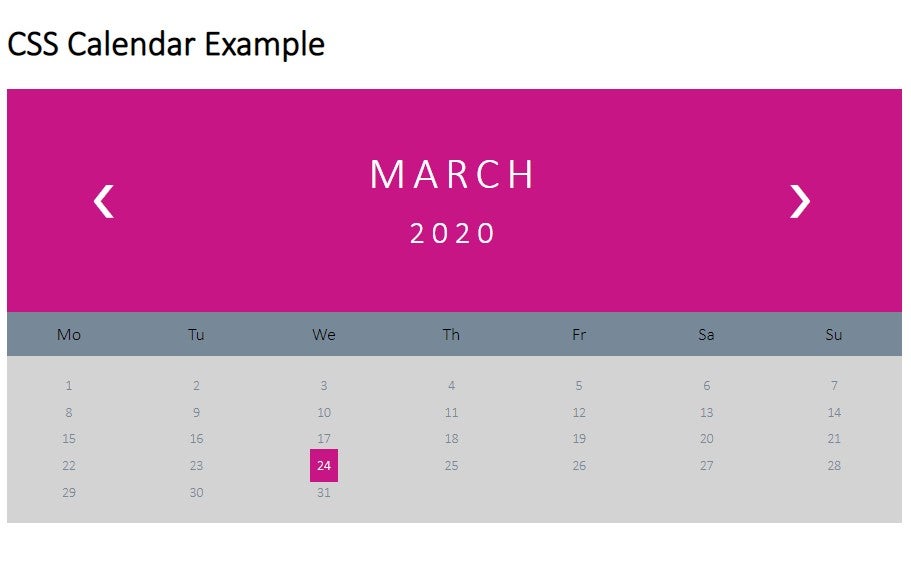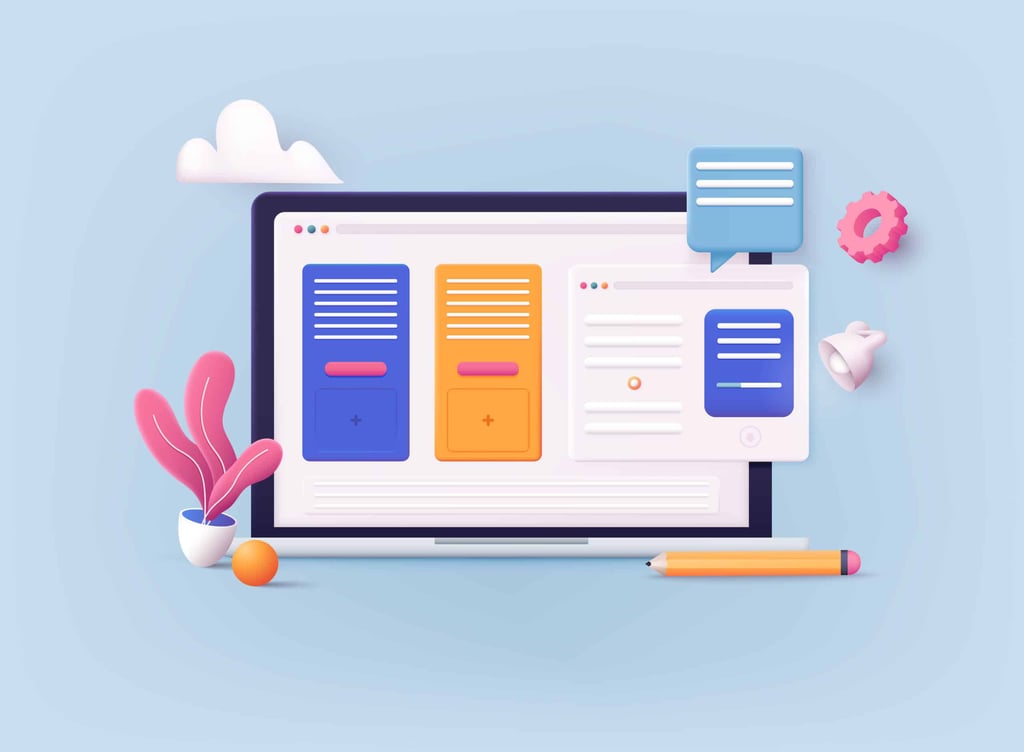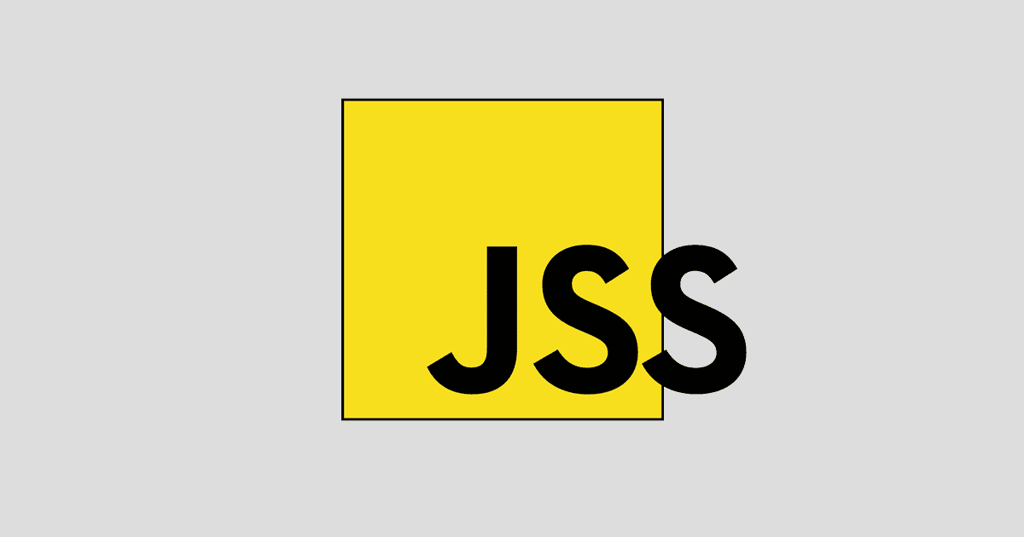In this article, I will show you the easy process of building a calendar with Cascading Style Sheets (CSS). Calendars can be quite important on a website for displaying and storing data. Users might be more willing to view an interactive and well-styled calendar rather than a long list of events. CSS is very helpful in building just such a calendar, plus, JavaScript libraries can help make it interactive. JavaScript libraries can help you change views quickly and easily, as well as add animation.
In the example below, we will focus on creating a calendar using HTML and CSS. So, let’s get to work.
Here is the example:
<!DOCTYPE html>
<html>
<head>
<style>
* {box-sizing: border-box;}
ul {list-style-type: none;}
body {font-family: Calibri light, Arial, Helvetica}
.month {
padding: 50px 75px;
width: 100%;
background: #C71585;
text-align: center;
}
.month ul {
margin: 0;
padding: 0;
}
.month ul li {
color: white;
font-size: 40px;
text-transform: uppercase;
letter-spacing: 6px;
}
.month .prev {
float: left;
padding-top: 20px;
}
.month .next {
float: right;
padding-top: 20px;
}
.weekdays {
margin: 0;
padding: 10px 0;
background-color: #778899;
}
.weekdays li {
display: inline-block;
width: 13.8%;
color: grey light;
text-align: center;
}
.days {
padding: 15px 0;
background: #D3D3D3;
margin: 0;
}
.days li {
list-style-type: none;
display: inline-block;
width: 13.8%;
text-align: center;
margin-bottom: 5px;
font-size:12px;
color: #778899;
}
.days li .active {
padding: 7px;
background: #C71585;
color: white;
}
@media screen and (max-width:720px) {
.weekdays li, .days li {width: 15.1%;}
}
@media screen and (max-width: 440px) {
.weekdays li, .days li {width: 15.5%;}
.days li .active {padding: 4px;}
}
@media screen and (max-width: 390px) {
.weekdays li, .days li {width: 12.2%;}
}
</style>
</head>
<body>
<h1>CSS Calendar Example</h1>
<div class="month">
<ul>
<li class="prev">❮</li>
<li class="next">❯</li>
<li>
March<br>
<span style="font-size:28px">2020</span>
</li>
</ul>
</div>
<ul class="weekdays">
<li>Mo</li>
<li>Tu</li>
<li>We</li>
<li>Th</li>
<li>Fr</li>
<li>Sa</li>
<li>Su</li>
</ul>
<ul class="days">
<li>1</li>
<li>2</li>
<li>3</li>
<li>4</li>
<li>5</li>
<li>6</li>
<li>7</li>
<li>8</li>
<li>9</li>
<li>10</li>
<li>11</li>
<li>12</li>
<li>13</li>
<li>14</li>
<li>15</li>
<li>16</li>
<li>17</li>
<li>18</li>
<li>19</li>
<li>20</li>
<li>21</li>
<li>22</li>
<li>23</li>
<li><span class="active">24</span></li>
<li>25</li>
<li>26</li>
<li>27</li>
<li>28</li>
<li>29</li>
<li>30</li>
<li>31</li>
</ul>
</body>
</html>
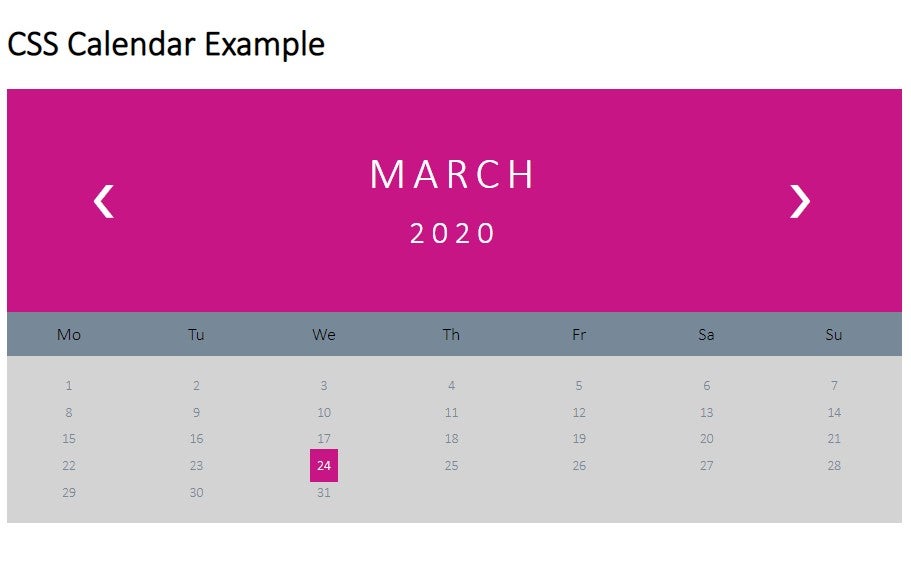
Conclusion
Even though calendars can be easily created and stylized in HTML and CSS, as shown in the example above, if you want to make them interactive, you will need to know JavaScript. Calendars are very useful to have on your site. Many users are pleased when they see a well-crafted and stylized calendar. I hope the article helped you to easily understand how to create a calendar from scratch.