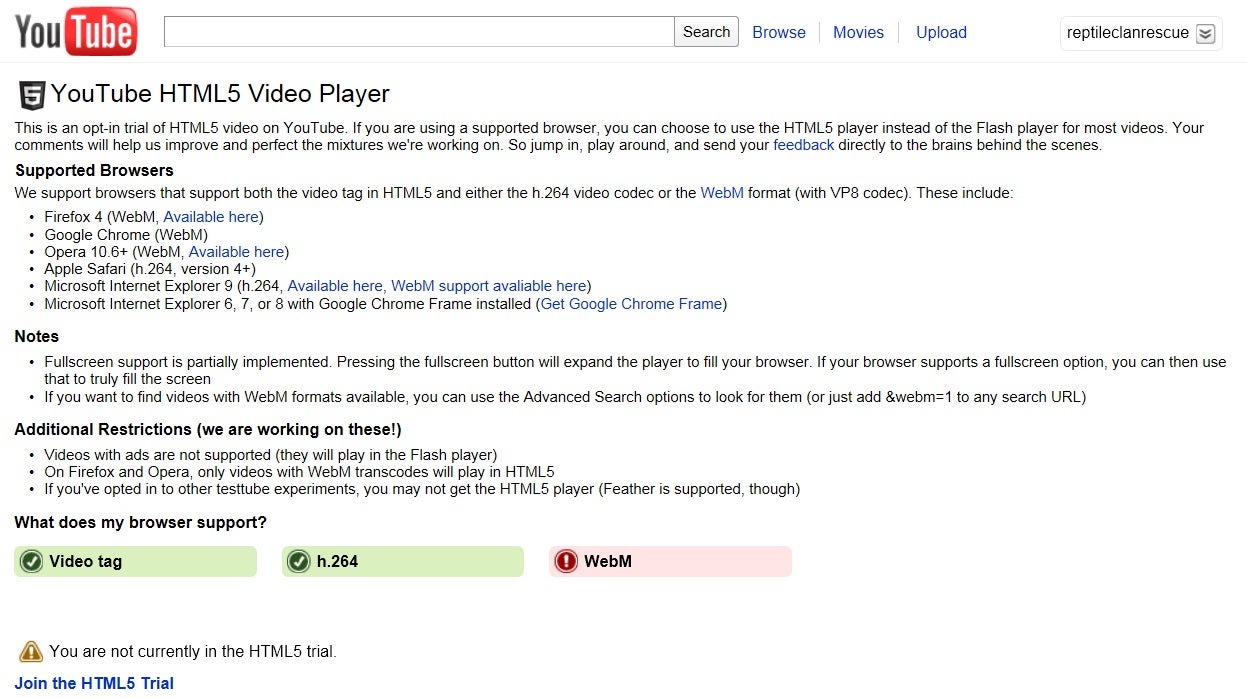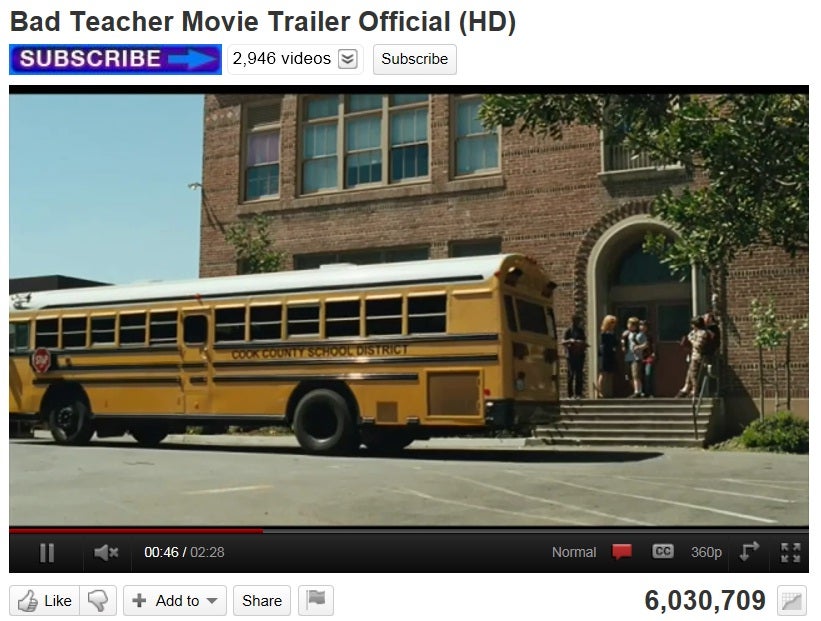There has been much discussion about HTML5 recently, and how it will supplant proprietary technologies such as Adobe’s Flash. YouTube is already making the change, and allows users to opt-in to its HTML5 video trial. That allows users to view videos using the h.264 video codec and WebM format (which used the VP8 codec). In this article, we will discuss the details of YouTube’s use of HTML5, how you can get started using it, and the current limitations of YouTube HTML5 video.
Browsers Supported by the YouTube Opt-in HTML5 Trial
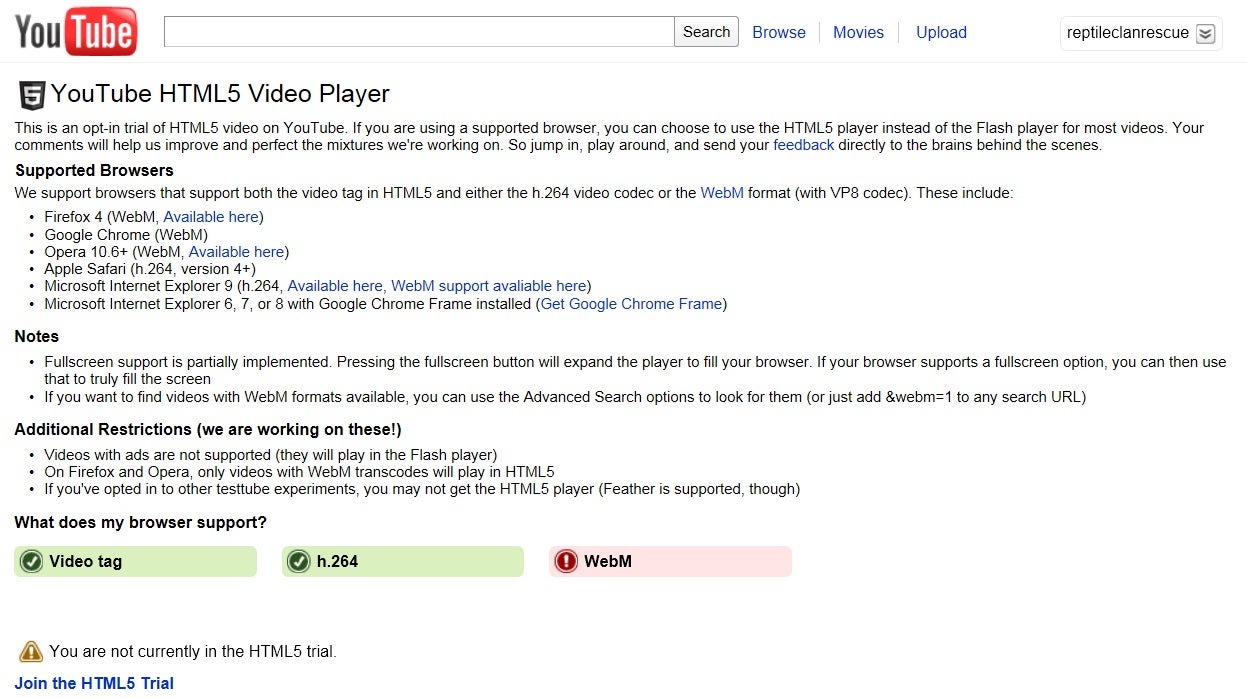
The YouTube Opt-in HTML5 Page
To participate in YouTube’s opt-in HTML5 trial, you must be using a supported web browser, which include:
- Firefox 4, supports WebM
- Google Chrome, supports WebM
- Opera 10.6+, supports WebM
- Apple Safari, supports h.264
- Microsoft Internet Explorer 9, supports h.264, WebM
- Microsoft Internet Explorer 6, 7, or 8, only with the installation of Google Chrome Frame
Once a user has opted in, they are able to use the HTML5 player rather than the traditional Adobe Flash player on supported videos (currently videos with ads are not supported, and will revert to playing in the Flash player).
Some browsers, such as Microsoft’s Internet Explorer 9, support more than one HTML5 video format. IE9 enables viewers to watch videos using the WebM format, as well as the h.264 codec. By default, once opted in, they will see supported videos in the h.264 format. If a user wishes to see a video using the WebM format, they will first have to install the WebM for IE9 codec. WebM for IE9 supports both Windows 7 and Windows Vista, but it is still in “technology preview” status.
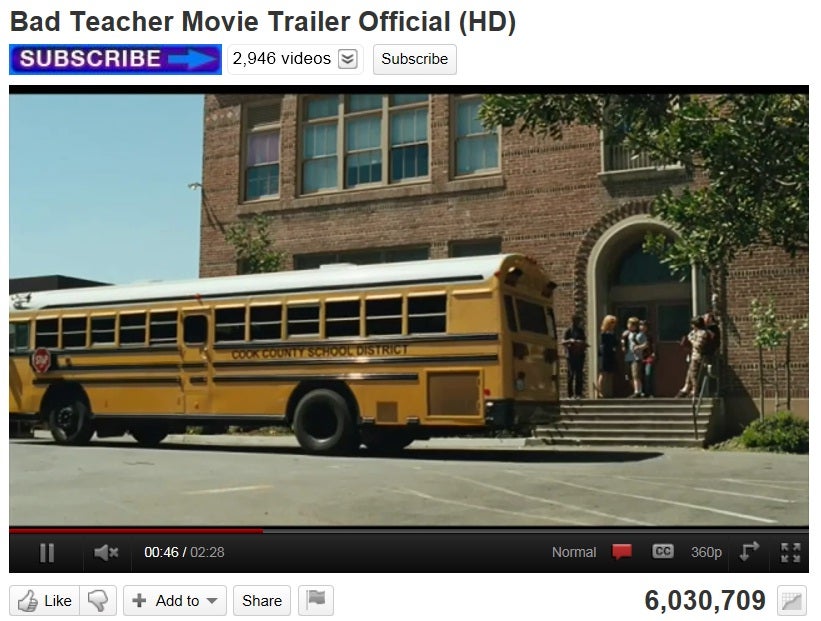
A video that uses the WebM format
Finding WebM Videos on YouTube
Once a user has installed the WebM for IE9 codec, WebM videos will still not automatically be displayed rather than Flash–the user has to search specifically for videos that use the technology. To do so, they must follow the following steps:
- On YouTuve, search for a video the same way it is usually done, by keyword.
- Once YouTube returns the search results, add “&webm=1” at the end of the URL. Here is how it would appear: http://www.youtube.com/results?search_query=cute+dogs&aq=f&webm=1
- Hit the Enter key to to resubmit the URL.
- Once you have resubmitted the URL, the results will show WebM videos.
- Additionally, instead of tweaking the URL, you can use Advanced Search options to find WebM videos.
Limitations of YouTube HTML5 Videos
YouTube’s HTML5 video is still a work in progress, and as such, there are still some limitations regarding its use. Currently HTML5 videos only provide limited full screen support–the video fills the browser, but will only truly be full screen if the browser itself supports full screen. If a user is using the Firefox or Opera web browsers, videos must include WebM transcodes in order to play using HTML5. Also, if a user has already opted in to additional YouTube experiments, the HTML5 player may not be provided, and will default to the Flash player.