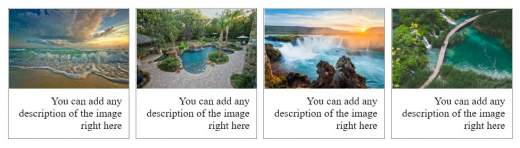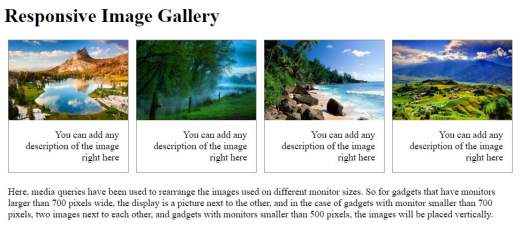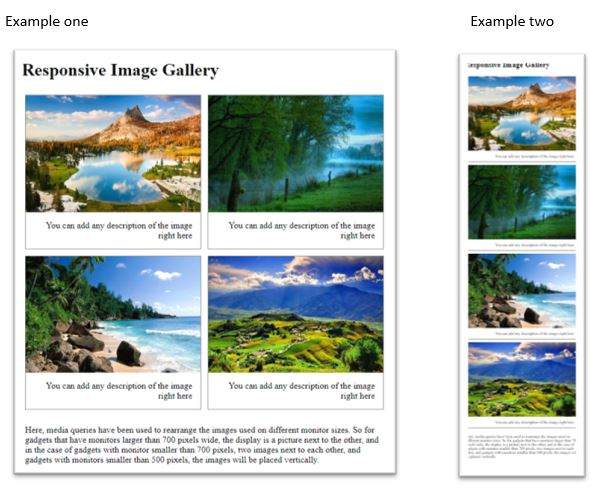The CSS Image Gallery lets you create pure CSS images and slideshows with good image transition and fast, fluent navigation. So, through CSS, you can customize the design of your site. The gallery meets the latest web standards, meaning that images will always be displayed, even if users accessing the site do not use JavaScript.
An image gallery illustrates a very useful part of a website because it can present photos, art and different visual materials. This can work well for artists who want to display their photographic or art materials, for bloggers who want to share some of their photos, for those who travel around the world and want to share photos from a recent trip or other similar purposes. In this article, we’ll cover how to use CSS to create an image gallery for your site. It’s very simple, all you need is to use code snippets to set up the gallery. This can be done in two ways: regular and responsive. Thus, we can adjust the gallery according to the gadget that users use. For example, the gallery displays a four-column network when viewed on a computer or laptop, and when viewed on another device such as a mobile phone, the gallery will be placed on a single column. We also have a separate section for a responsive web design that includes sensitive size images and media queries.
There are some cases where you have one or two images on a page and maybe another image for the background, the photos representing an inseparable part of the web design. There are other cases where you have to create a site with a lot of images and create a gallery CSS image is the best solution for a great look for a full-sized image site. This Image Gallery CSS tutorial will teach you how to share your images using CSS. You will also effectively understand how to create a professional CSS image gallery.
Towards the end, we will explore the CSS gallery principles together. Therefore:
- Fundamentals: we can create a CSS image gallery to play a professional look at a multi-image site; along with HTML, CSS is an excellent tool for creating a crafted website gallery; we can do this by using our core CSS properties; a simple gallery can be used using width and height, CSS borders, padding, float and text-align properties, margins
- Creating a CSS Image Gallery: to shape a gallery of images, we must have the elements that we can apply style and use the HTML elements: <div>, <img>, <a>; after defining the margin that confers space between the image boxes, the edge that encloses the image containers; float that determines the alignment of the elements and the width of the container boxes; then we describe the size dimensions of images using width; then we design the text box for our descriptions, using padding, leave space between images and text, and assign a text-align styling property.
The example below, which contains an image gallery, is created with CSS. Therefore:
<html>
<head>
<style>
div.img {
margin: 5px;
border: 1px solid gray;
float: left;
width: 180px;
}
div.img:hover {
border: 1px solid black;
}
div.img img {
width: 100%;
height: auto;
}
div.desc {
padding: 10px;
text-align: right;
}
</style>
</head>
<body>
<div class="img">
<a target="_blank" href="https://cavenj.org/wp-content/uploads/2018/10/landscaping-panama-city-fl-inspirational-for-the-beauty-of-the-earth-mariannegreig-of-landscaping-panama-city-fl.jpg">
<img src="https://cavenj.org/wp-content/uploads/2018/10/landscaping-panama-city-fl-inspirational-for-the-beauty-of-the-earth-mariannegreig-of-landscaping-panama-city-fl.jpg" alt="Ice cold" width="300" height="200">
</a>
<div class="desc">You can add any description of the image right here</div>
</div>
<div class="img">
<a target="_blank" href="https://cavenj.org/wp-content/uploads/2018/10/small-landscape-ideas-inspirational-pools-and-landscaping-ideas-pool-landscaping-ideas-for-small-of-small-landscape-ideas.jpg">
<img src="https://cavenj.org/wp-content/uploads/2018/10/small-landscape-ideas-inspirational-pools-and-landscaping-ideas-pool-landscaping-ideas-for-small-of-small-landscape-ideas.jpg" alt="Cold mountains" width="600" height="400">
</a>
<div class="desc">You can add any description of the image right here</div>
</div>
<div class="img">
<a target="_blank" href="https://cavenj.org/wp-content/uploads/2018/10/next-to-nature-landscape-unique-most-beautiful-landscapes-in-europe-europe-s-best-destinations-of-next-to-nature-landscape.jpg">
<img src="https://cavenj.org/wp-content/uploads/2018/10/next-to-nature-landscape-unique-most-beautiful-landscapes-in-europe-europe-s-best-destinations-of-next-to-nature-landscape.jpg" alt="Autumn lights" width="600" height="400">
</a>
<div class="desc">You can add any description of the image right here</div>
</div>
<div class="img">
<a target="_blank" href="https://cavenj.org/wp-content/uploads/2018/10/master-of-landscape-architecture-fresh-master-of-landscape-architecture-new-in-2018-of-master-of-landscape-architecture.jpg">
<img src="https://cavenj.org/wp-content/uploads/2018/10/master-of-landscape-architecture-fresh-master-of-landscape-architecture-new-in-2018-of-master-of-landscape-architecture.jpg" alt="Beautiful landscape" width="600" height="400">
</a>
<div class="desc">You can add any description of the image right here</div>
</div>
</body>
</html>
Making the Image Gallery Responsive
Just as we mentioned in the above rows, a gallery can become responsive depending on the size of the user’s mobile gadget screen or even the browser window used by the user. To make the gallery responsive, we use media queries that are added to CSS in the <style> section.
You have to remember that in order to make the gallery responsive, you have to define it as a separate class.
See the example below:
<html>
<head>
<style>
div.gallery {
border: 1px solid grey;
}
div.gallery:hover {
border: 1px solid black;
}
div.gallery img {
width: 100%;
height: auto;
}
div.desc {
padding: 15px;
text-align: right;
}
* {
box-sizing: border-box;
}
.responsive {
padding: 0 6px;
float: left;
width: 25%;
}
@media only screen and (max-width: 700px) {
.responsive {
width: 50%;
margin: 6px 0;
}
}
@media only screen and (max-width: 500px) {
.responsive {
width: 100%;
}
}
.clearfix:after {
content: "";
display: table;
clear: both;
}
</style>
</head>
<body>
<h1>Responsive Image Gallery</h1>
<div class="responsive">
<div class="gallery">
<a target="_blank" href="https://cavenj.org/wp-content/uploads/2018/07/beautiful-landscape-pictures-best-of-30-beautiful-landscape-reflection-s-of-beautiful-landscape-pictures.jpg">
<img src="https://cavenj.org/wp-content/uploads/2018/07/beautiful-landscape-pictures-best-of-30-beautiful-landscape-reflection-s-of-beautiful-landscape-pictures.jpg" alt="Landscaping inspirational" width="600" height="400">
</a>
<div class="desc">You can add any description of the image right here</div>
</div>
</div>
<div class="responsive">
<div class="gallery">
<a target="_blank" href="http://www.tech-lovers.com/wp-content/uploads/2014/01/Nature-wallpaper.jpg">
<img src="http://www.tech-lovers.com/wp-content/uploads/2014/01/Nature-wallpaper.jpg" alt="Landscaping inspirational" width="600" height="400">
</a>
<div class="desc">You can add any description of the image right here</div>
</div>
</div>
<div class="responsive">
<div class="gallery">
<a target="_blank" href="http://www.tech-lovers.com/wp-content/uploads/2014/01/Puerto-Rico-Beaches-wallpaper.jpg">
<img src="http://www.tech-lovers.com/wp-content/uploads/2014/01/Puerto-Rico-Beaches-wallpaper.jpg" alt="Landscaping inspirational" width="600" height="400">
</a>
<div class="desc">You can add any description of the image right here</div>
</div>
</div>
<div class="responsive">
<div class="gallery">
<a target="_blank" href="http://www.tech-lovers.com/wp-content/uploads/2014/01/Incredible-Nature-wallpaper.jpg">
<img src="http://www.tech-lovers.com/wp-content/uploads/2014/01/Incredible-Nature-wallpaper.jpg" alt="Landscaping inspirational" width="600" height="400">
</a>
<div class="desc">You can add any description of the image right here</div>
</div>
</div>
<div class="clearfix"></div>
<div style="padding:6px;">
<p>Here, media queries have been used to rearrange the images used on different monitor sizes. So, for gadgets that have monitors larger than 700 pixels wide, the display is a picture next to the other, and in the case of gadgets with monitor smaller than 700 pixels, two images next to each other, and gadgets with monitors smaller than 500 pixels, the images will be placed vertically.</p>
</div>
</body>
</html>
The effect produced by resizing the browser window: Example one
Conclusion
I’m convinced that after reading this article, you’ll be able to create brilliant galleries. Now, let’s just sum up the information: to create a gallery of images, you will need HTML and CSS; to insert images and create containers, we use the HTML elements: <div>, <img>, <a>; correct alignment of images through CSS the width is used to determine the size of the image cassette and the image element; text-align lets us specify how the description will be aligned; padding lets us create spaces between image and text; float let us align the images horizontally and vertically in a row.