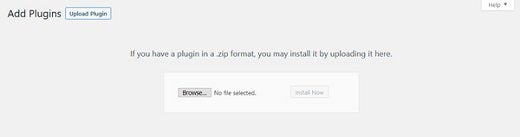If you are looking for a guide on how to install and update a WordPress plugin from a zip file, then you have come to the right place. This tutorial will go through a step-by-step explanation. Let’s get started.
WordPress is a fantastic content management system that empowers the users and creators that utilize WordPress. New users to WordPress always find themselves stuck on common tasks such as installing and updating plugin using ZIP file.
There are two ways you can install plugins to your WordPress site. One way is to install using ZIP file — the other way to install through the backend by searching the plugin name from the WordPress repository.
The manual installation process is required mostly when you try to install a premium WordPress plugin. If you set up a blog, you might need to install a premium plugin to your website. Being a blogger myself, I also found it confusing to install ZIP files into the WordPress backend.
How to Install WordPress Plugin Using a ZIP File
Installing a WordPress plugin from a zip file is easy. All you need to do is follow the below-mentioned steps.
- Once you are in the dashboard, you need to go to “plugins” and then click, “Add New.”
- After you click on the “Add New” option, you will see a new button on the right side of the button itself. It should be labeled as “Upload Plugin.”
- Click the “Upload Plugin,” option, and you will now see a new section open.
- There you can link to the ZIP file, either by carefully dragging and dropping the file or clicking on “Choose File.” If you click on “Choose File,” a popup will open where you can select the ZIP file. The only thing that you need to take care of is to make sure that the file is “.zip” extension.
- Once you select the file, you can click on the “Install Now” button. This will start the installation process. The process includes unzipping the ZIP file and then registering the plugin to the WordPress site.
- If the plugin is successfully installed, you can now click on the “Activate” button. Now, the plugin is installed on your website.
How to Update WordPress Plugin from a ZIP File
Updating your WordPress plugin from a zip file is similar to installing a new plugin. Generally, paid plugins release versions much faster than the free ones. That’s why it is recommended to update the WordPress plugin frequently. If your plugin is available in the WordPress repository, then you can install with a one-click option. All you need to do is go to Plugins > Installed Plugins. In this case, you do not have to work with any ZIP file.
If your plugin is not available in the WordPress repository, and you only have the option to update it manually, then you need to go through the old route. Let’s check the exact steps below.
- Delete your old version of the plugin. Do not worry as your plugin settings will stay safe. To do so, go to “Plugins” > “Installed Plugins.” Once there, select the “Deactivate” option and then proceed further to “Delete.”
- Now, save your ZIP file to your desktop. Make sure that the ZIP file corresponds to the newer version of the plugin. Now, follow the same method for installing a new plugin. Once installed, all the settings will be reverted from the database.
Alternatively, you can also use FTP, if the installation goes haywire or you experience any issues. If you are using VPS hosting, we recommend using FTP for better connectivity and control over your files. VPS hosting generally lacks a good interface, and this is where FTP comes into rescue.
Some premium plugins have already created a way to update. Before you update your plugin, don’t forget to check the plugin documentation on the process of updating said plugin. Also, the use of license keys can make it difficult to update the aforementioned plugin. For example, plugins such as WooCommerce make it harder to do simple updates.
Things to Keep in Mind Before Installing the Uploading the ZIP File
There are many things that you should keep in mind before you install or upload the plugin to your backend. Always keep the checklist handy when doing any of the steps mentioned above.
- Verify the source: Always install genuine plugins to your website. There are many nulled plugins out there, and you might be tricked to download an infected ZIP file. Installing the infected ZIP file can lead to website compromise and can open a plethora of ways your website can be hacked by third-party malicious actors or hackers. You can verify the plugin by checking the URL from which you are downloading. You may also want to run the ZIP file in an antivirus checker.
- Make sure that you install the correct ZIP file: One time, we installed a plugin with documentation in it. Obviously, it didn’t get installed and keep throwing errors at us. We wasted quite some time, only to find that it is not the installation ZIP file. We fixed it by unzipping the main ZIP file and then using the core installation ZIP file. This means that you should always check the contents of the ZIP file before installing or uploading in the backend.
Conclusion
Until now, we have learned several ways to handle update and installation of a WordPress plugin through a ZIP file. However, we recommend using the FTP method if you want a clean install. The other way is equally useful if you are not confident using the FTP method.
Also, you should always make sure that the ZIP file is infection-free and have a clean folder structure. For those who are still confused, you can always ask your developer or a person who is well versed with what WordPress has to offer. You can also use the comment section below to let us know your problem.
Also, do not forget to share the tutorial and help your peers who use WordPress.
About the Author
Catherrine Garcia is an experienced Web Developer at WPCodingDev and a passionate blogger. She loves to share her knowledge through her articles on web development and WordPress.