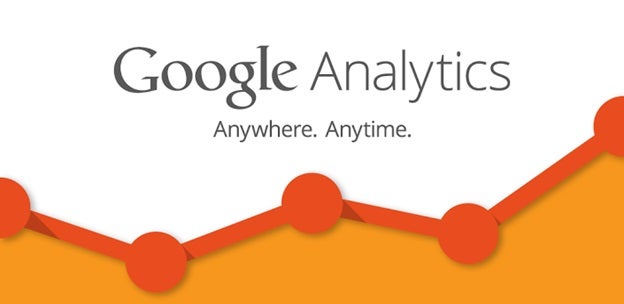By Rob Gravelle with Lisa Smith
What is Google Analytics?
Step #2: Add the Tracking Code to Your WordPress Blog
- Log in to your WordPress website. Please note that this installation is not for blogs hosted on the official website of WordPress. We are talking about the WordPress website hosted on your paid hosting, registered with your unique domain name.
- Next, navigate using your username and password. From the Admin Panel on the left, click appearance, and then click the Editor link to open the editor of your WordPress Themes and Templates. Note that the editor will allow you to make changes to yourWordPress Themes and Templates.
- Place the Google Analytics’ code on either the header file or the footer file. It is important to remember that placing the tracking code in the header section of the page will load Google Analytics immediately, even before the other sections of the page loads. In this case, you give more priority to the Google Analytics tracking code first. Putting the code in the footer file of your WordPress Themes and Templates will do just the opposite; your website’s pages will load first and then the Google Analytics.
Watch Video Here – Add Google Analytics Tracking Code
Conclusion
When it comes to Google analytics, there is no equal. Most every web developer is highly satisfied with the stats. Though there are different plugins availble, the quality and breadth of features in Google analytics is unmatchable. Everyone can benefit by installing Google Analytics and make use of its features.
The need for installing Google analytics has already been mentioned in this write-up, yet a concluding note should remind you that other tools may be of great use, but when it comes to Google analytics for your WordPress site, nothing else even comes close.