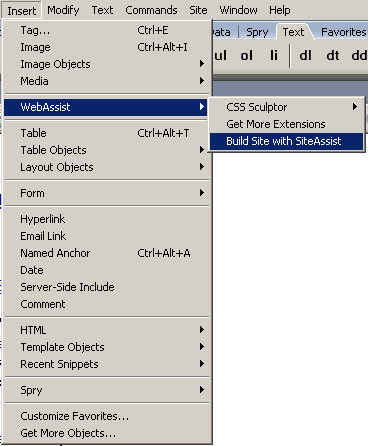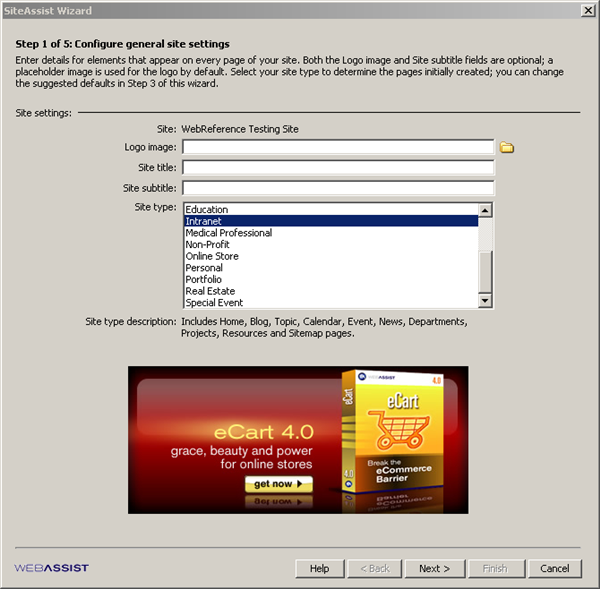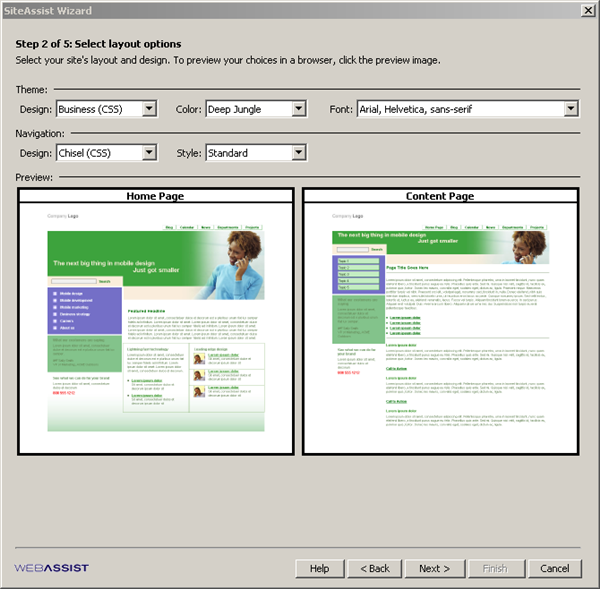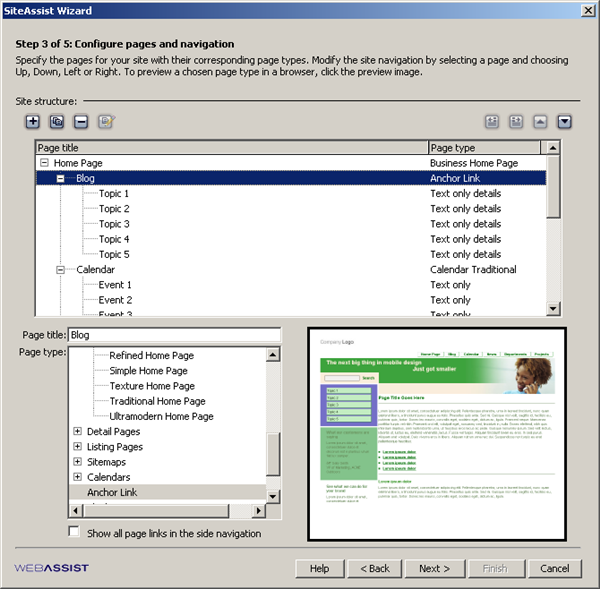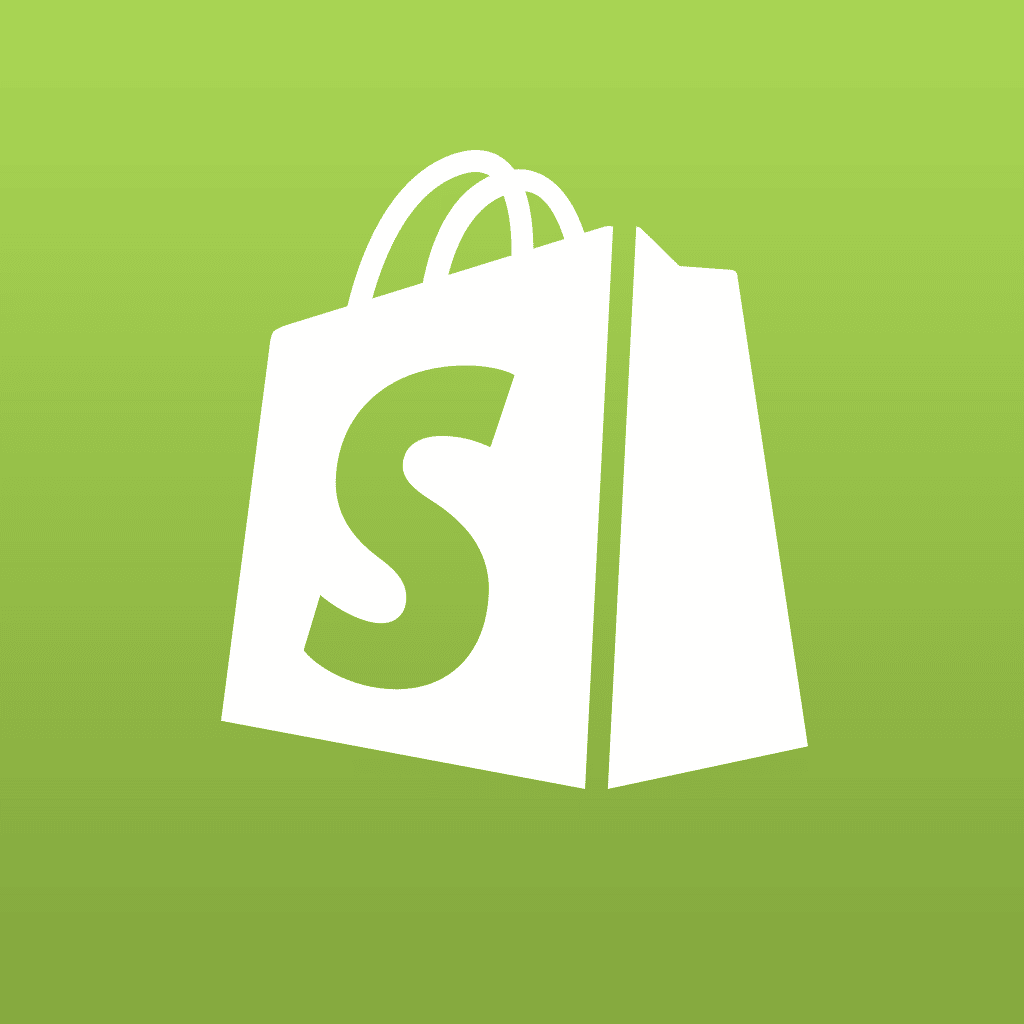Designing Web pages can be a time consumng endeavor, especially if you have to start from scratch. As a case in point, I recently built a site for a friend who owns a restaurant (Willie’s Bakery). It was a real pain, especially since I’m relatively new to CSS. While the templates in Dreamweaver helped, creating the navigation was a nightmare. After the project was completed, one of my colleagues introduced me to SiteAssist, a Dreamweaver extension that allows you to build customized templates using table-based or CSS layouts. At $199.00, it’s a useful tool for quickly building sites to a theme. It’s also a great approach if you’re limited in your coding abilities, or if you’re short on developmental time.
Using SiteAssist is straightforward. Here’s what’s involved:
Starting the SiteAssist wizard
Specifying site-wide details
Choosing the overall design
Selecting specific pages
Configuring the site footer
- Completing the wizard and finishing the layout
|
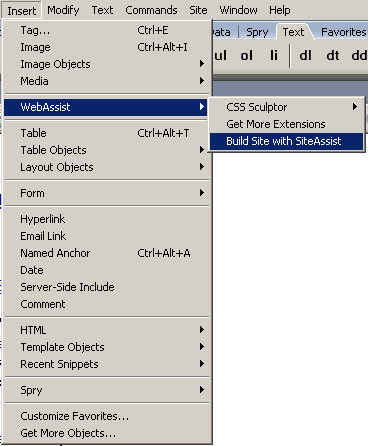
To access the wizard, you can access one of several menus, one of which is Insert Menu: WebAssist: Build Site with SiteAssist.
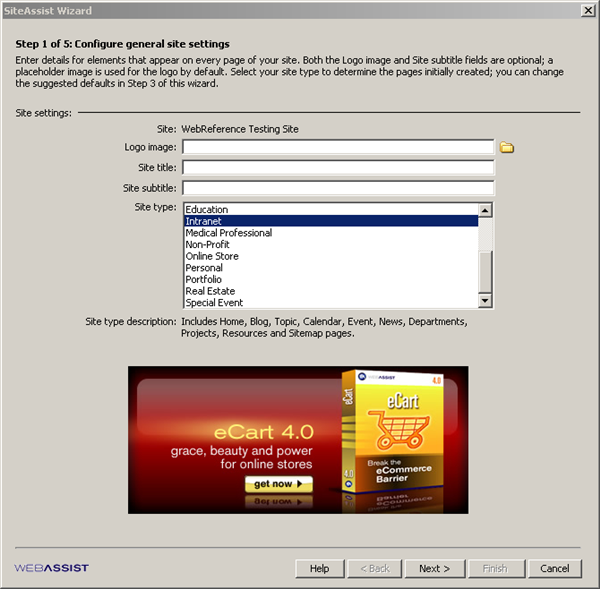
This brings up the Site Assist Wizard. At the top is space for navigating to a logo image, otherwise your site will be built with a default image in place which can be changed later. There’s space for the site title and subtitle, if you have one. Below that you can choose from a wide variety of site types. In this case, I’ve chosen Internet. Note that by the site type description header is information about what types of pages will be built for your site. If you don’t see the number of pages you’d like to have, don’t worry. You can add more in step three. Also, if you decide to add more pages after your site is built, you can re-enter the Wizard by clicking on Modify: Modify SiteAssist Site.
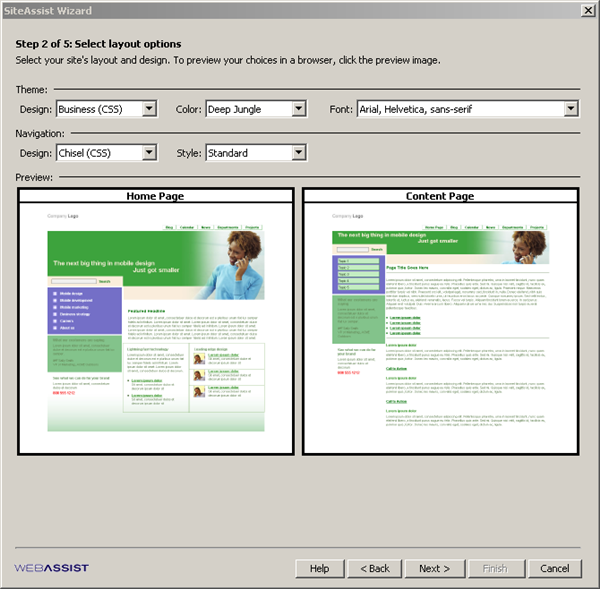
This is where you choose what type of layout you want to have. From the popups you can choose from several table-based or CSS layouts, the theme color, the choice of font (seven are included), the look of your navigation and how you want the characters to display on your pages. As an example Standard gives you upper and lower case lettering, but you could also choose all lower case or upper case.
Note: If you’re working on a Macintosh, preview images are unavailable in the wizard, but users on both PC and Macintosh platforms can see what the layout looks like in the browser by clicking on the preview window.
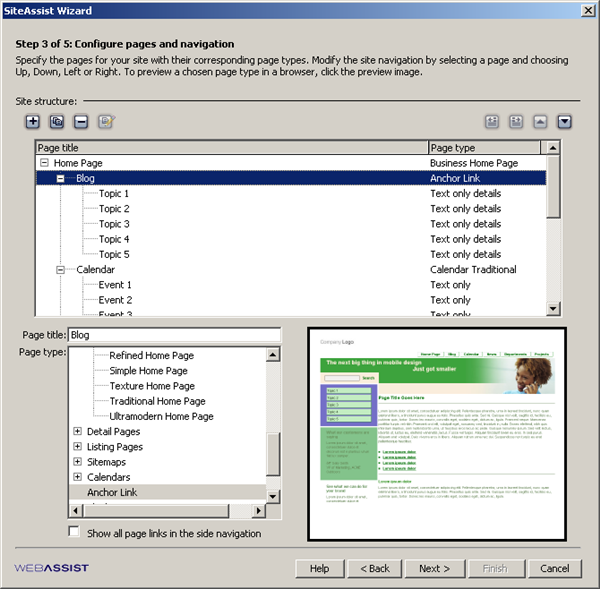
Step three is where you can add/delete pages, modify the order, names, position, etc. For the navigation, SiteAssist recommends that you use no more than six buttons going across the top. Sub-categories appear on the left side of the page (as in the screen shot above).