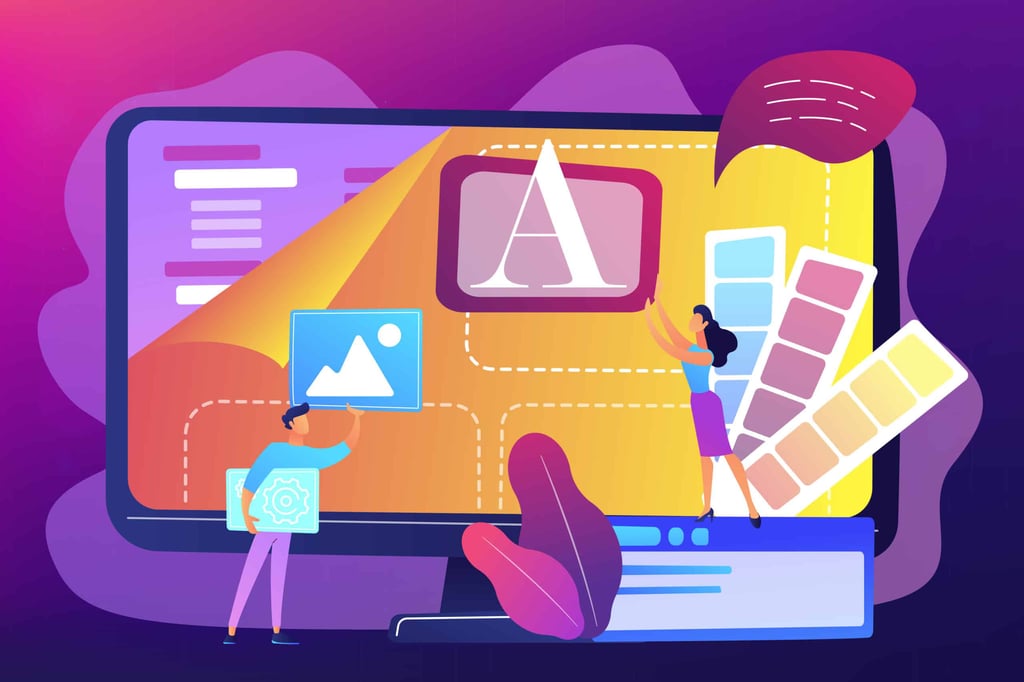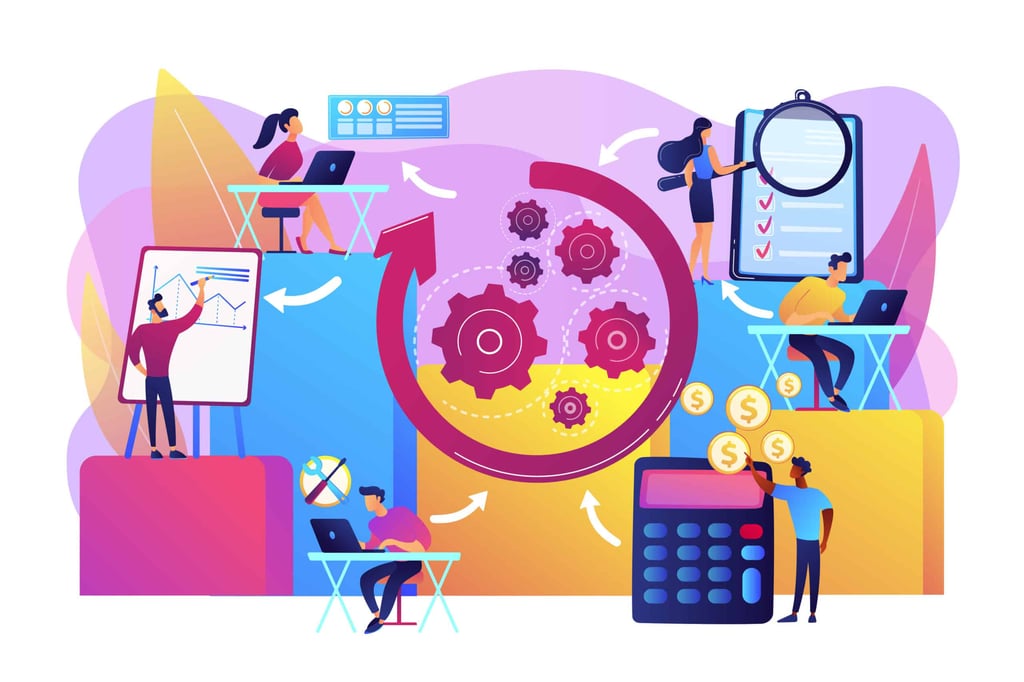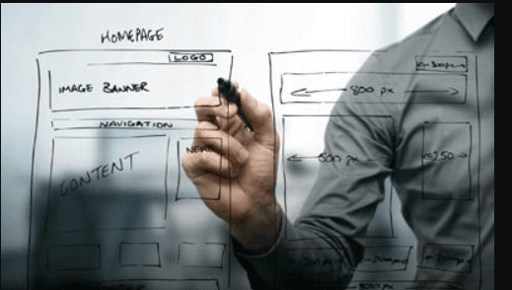Please understand that versions and interfaces change. This tutorial may look out of date, but the steps to getting the effect are the same.
LView Pro is the program I’ve used since the first time I made a transparent gif. I still have the original program. I never saw a need to upgrade. Grab yourself a copy (the address is on the main Transparency Page) and give it a try yourself. Here are the steps:
Open the Program
You
’
ll get something that looks like this:

Open the Gif
This is the gif that you will alter to have one part be transparent. When it opens, it
’
ll look something like this:

Choose to Alter a Background Color
You
’
ll find the command under the
“
RETOUCH
”
menu. If your image is small like this one, you will find it under the
“
R
”
header. Like so:

Choose the Color to Make Transparent
A color pallet will pop up like below. Now, I only have three colors in this image. Your images will have many more. You
’
ll have to choose the color you want. It can be confusing at times.
See where it says to MASK color? You
’
ll know you
’
ve chosen the correct color on the pallet because the part of the image you want to be transparent will blacken (or whiten). Like so:

Save it Correctly
Now that you
’
ve denoted a color to make transparent, choose SAVE. Not SAVE AS! Choose SAVE. You will get this question:

Choose YES and You’re Done
Now the image will come up with that portion of color you highlighted as transparent. Here
’
s what my little guy would look like now:

It’s that simple….